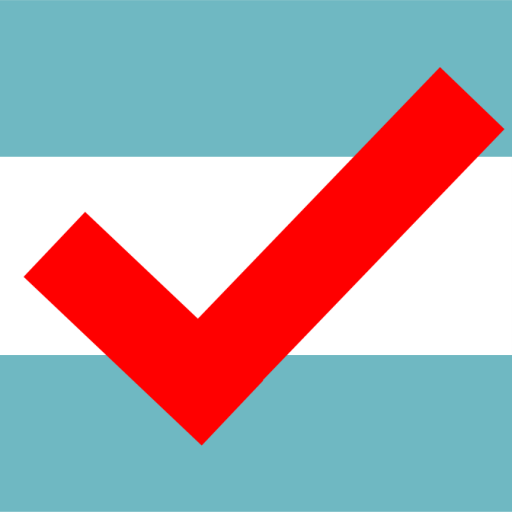Database How-To
Welcome to the Chicago Elections Database how-to page. We are glad you are here to use our online tool for analyzing Chicago elections.
History
In the early 2000s, Jaime Dominguez led an innovative project to make Chicago political data more easily accessible. That was the Chicago Democracy Project’s first incarnation, and it is still available online here: chicagodemocracy.org. A decade later, we reinvigorated that mission by launching an update that includes data from the intervening years, a new format for interacting with the data, and a blog that will bring together research and the people who can use it to better understand the local scene and affect evidence-based positive change in our communities.
Currently, our Chicago Elections Database has all the results from Chicago elections from 2015 to the 2018. We’ll be adding more features (including other geographies and policy outcomes) over time. For now, this tutorial can help you get acquainted with using the database.
How to use the database
This is a web-based database that is useful in instantly displaying electoral results from the last decade of Chicago elections. There are two ways you can quickly visualize the results:
- You can see them mapped by ward.
- You can view two results against each other as a scatterplot.
Either approach is simple and (almost) instantaneous using this online tool. The database is designed to be easy to use.
- For mapping: In the “Search” box at the top left, begin by typing in the name of a candidate, office type, election type, or year of election. The software works by finding keywords automatically as you type them. As you type, a list of suggestions should appear below the Search box. If the election or candidate you are looking for appears, click on it. The program will automatically display the results across the city in the map panel. The map is interactive, so you can zoom in on particular areas for greater detail.
- For scatterplot: The second and third boxes at left are for the scatterplot. The search boxes work the same way–start typing in the candidate or election you’re looking for. Select one candidate for the X-axis, and one for the Y-axis. The results will appear automatically. Click on the “Scatterplot” tab at the top of the map to toggle to the scatterplot. The numbers in the plot indicate the ward or precinct at each given value.
If you get an error, make sure you’ve selected both an X and Y race to plot. If there’s some other error, please let us know at tko@northwestern.edu and we’ll try to work out the bugs. (Please be patient, programming is our hobby, not our expertise). - That’s it! You can go back and forth between map and scatter plots, and it’s easy to copy the maps or plots for use in your own analyses.
Please give us a shout/cite if you do: Ogorzalek, Thomas and Dominguez, Jaime. (2018) Chicago Elections Database, Chicago Democracy Project at Northwestern Political Science. Chicago, IL or on the Tweets at @CDPatNU, @TKOpolitics, and @_JaimeDominguez