On Chrome
1. Launch Google Chrome, and from the Chrome menu in the toolbar, select Extensions > Manage Extensions.
2. If you see the Adobe Acrobat option in the list, Select the Acrobat toggle button to enable the Adobe Acrobat extension.
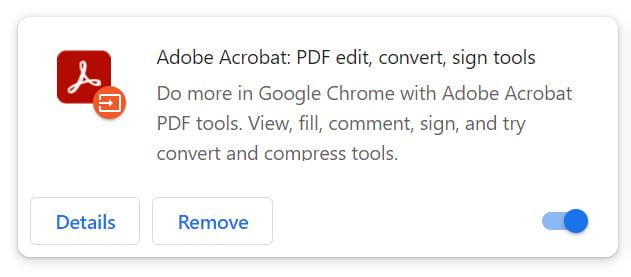
3. If not, from the Chrome menu in the toolbar,
select Extensions > Visit Chrome Web Store
4. Search for Adobe Acrobat: PDF edit, convert, sign tools, and click Add to Chrome and Add Extension
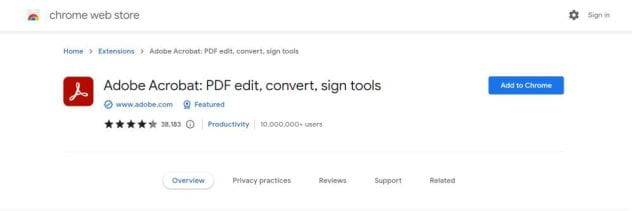
5. The Adobe Acrobat extension should now be installed
On Firefox
Note: Adobe Acrobat Create PDF extension is available only for Firefox version 73 and older.
1.Launch Mozilla Firefox.
2.On Windows, click the Alt key to bring up the Firefox menu bar. On Mac OS, it’s already there.
3. Go to Tools -> Add-ons > Extensions
4. Click the Enable button for Adobe Acrobat – Create PDF extension.
On Edge
1. Launch Edge, and from the Edge menu in the toolbar, select Extensions > Manage Extensions.
2. If you see the Adobe Acrobat option in the list, Select the Acrobat toggle button to enable the Adobe Acrobat extension.
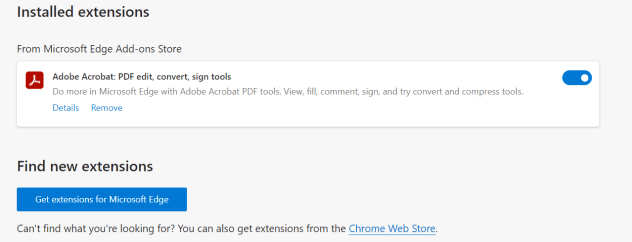
3. If not, select Get Extensions for Microsoft Edge
4. Search for Adobe Acrobat: PDF edit, convert, sign tools, and click Get then Add Extension
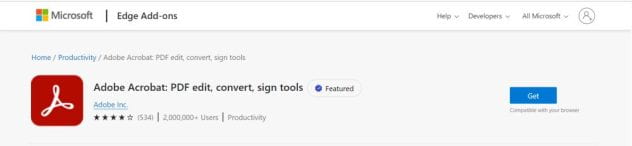
The Adobe Acrobat extension should now be installed
