Using SharePoint and OneDrive
SharePoint vs OneDrive
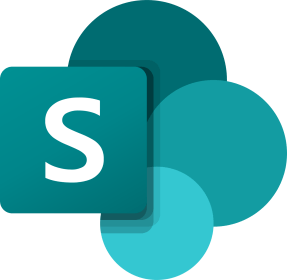 SharePoint SharePoint
Used for department-wide content, shared and stored for team collaboration
|
 OneDrive OneDrive
Used for individual content, personal storage, or short-term collaboration
|
| Documents and files for entire department to see |
Personal documents – only you can see (unless shared with specific individuals) |
| Owned by the department; Documents still available when creators leave |
Owned by individual staff member; Deleted after owner leaves |
| Collaborate and store departmental documents for future use |
Store and edit non-department; not intended for wider collaborative sharing or long-term storage |
Questions
Best Practices for SharePoint and OneDrive
- “Add shortcut to OneDrive” to organize your SharePoint folder links within OneDrive
- Avoid using the SharePoint “Sync” feature for large folder structures or an entire SharePoint site as it will take up a lot of space.
- To improve your connection, navigate to the Settings tab in the local OneDrive app, and then enable the setting for “Save space and download files as you use them”
- To find content, search in OneDrive or SharePoint by file or folder names. Also, check your SharePoint recycle bin if some content is not visible or appears lost.
Security Suggestions for SharePoint
- Please ensure that your departmental files exists in SharePoint rather than individual OneDrive accounts.
- Include access and general guidance for OneDrive and SharePoint during on-boarding.
- Protect your data by checking and refining your site’s access permissions.
- Site owners can control access requests: Gear > Site Settings > Site permissions > Access Request Settings.
- Document library owners can grant permissions: Gear > library settings > more library settings > permissions for this document library
- Site owners can adjust SharePoint group members: Gear > Site permissions > Site members > click on group
- Site owners can examine AD group members: Gear > Site permissions > Site members > click on the AD group > Show all members
Organizing
- Adjust your folder structure for new and archived projects.
- Refine your folder structure to improve your business process. Naming conventions and folder hierarchy should be intuitive.
- Please reach out to SPS-IT if you need advice on how to modify your site. For example, SPS-IT can guide on how you can adjust navigation, SharePoint groups, fix sync issues, or change notifications for access requests.
Connecting Teams to SharePoint
- SharePoint sites allow you to link existing documents to a new Team, as each new Team comes with a default SharePoint site.
Last Updated
Last updated on: April 26, 2024
