Using the Customizer
If your theme supports limited customization using the Customizer Tool, you may access those options by selecting “Appearance > Customize” in the left-hand dashboard menu.
It’s important to note that different themes utilize the Customizer Tool differently. It all depends on what types of customizations your chosen theme supports.
What Can Be Customized?
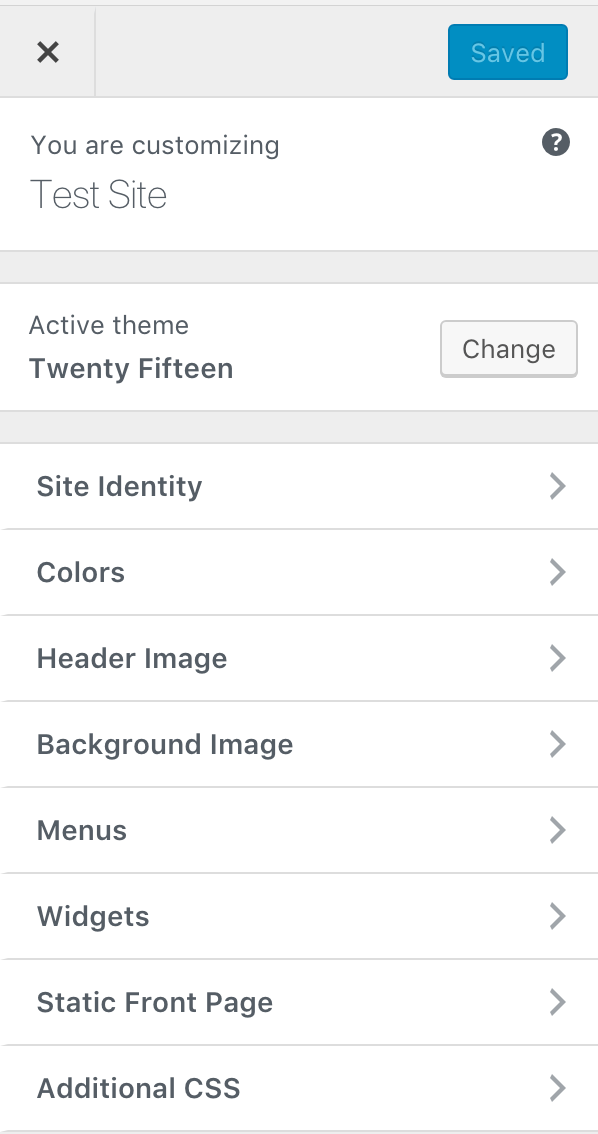
As seen in the above image, the theme “Twenty Fifteen” allows site owners to make customizations to:
- Site Identity
- Site Title
- Tagline
- Side Favicon / Mobile Device Icon
- Colors
- Header Image
Some themes support images as background images in the header. - Background Image
Some themes support images as background images for the body of the site. - Menus
Similar to the Menu settings page (“Appearance > Menus”) you can use this section of the Customizer Tool to create and manage menus. - Widgets
Similar to the Widgets settings page (“Appearance > Widgets”) you can use this section of the customizer tool to manage the widgets supported by your theme and adjust where they appear. - Static Front Page
By default, the front page of your site will display a list of your most recent posts. In some cases, you may wish to select a specific page to use as the front page. Here, you can select one of your pages to be used as the homepage of your site. - Additional CSS
Here, you can insert custom CSS code to make modifications to your site. If you wish to add custom CSS to your site, please proceed with caution. If not done correctly, CSS code can have unintended effects on various parts of your site. The NUsites team does not offer technical support for custom CSS.
Once you make a change in the Customizer Tool, you will see that change reflected in the right hand preview. When you are satisfied with your changes, remember to select “Save & Publish” before exiting the Customizer Tool.
