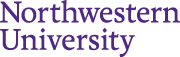Download & Installation Instructions
- Go to the download site.
- Select the version of StatTag to download.
- After downloading, run the installer.
![]()
Tip: For more information on download and installation, view our installation videos for macOS and Windows.
Quick Start Instructions
- Write your code file(s) as you normally would. Ensure your code runs completely and without error in R, SAS, Stata, or Python
- Save and close the code file, and close the statistical program(s).
- Open your Word document and navigate to the “StatTag” tab on the toolbar.
- Use the “Code Files” icon to attach your code file(s) to the Word document.
- Use the “Define Tags” icon to “tag” the output you want to insert in Word:
- Give the “tag” a name.
- Indicate whether it’s a value, table, figure, or verbatim output.
- Select special formatting as needed (only for values or tables).
- Select and highlight the code that generates the output.
- If needed, you may edit the code file from Word (e.g., if you forgot to write in the “display” command in Stata).
- Click “Save and Insert in Word” to immediately run the code file and insert the output in Word, or click “Save” so that you can continue defining tags.
![]() Tip: To use StatTag with Stata, you need to enable the Stata Automation API (this requires “administrator” access to your computer). Full directions are in the User’s Guide (macOS or Windows), or in our informational video.
Tip: To use StatTag with Stata, you need to enable the Stata Automation API (this requires “administrator” access to your computer). Full directions are in the User’s Guide (macOS or Windows), or in our informational video.